Windows XP Clean Installation
You will see the following screen once you boot from the Windows XP CD. You will first need to press Enter to get started.
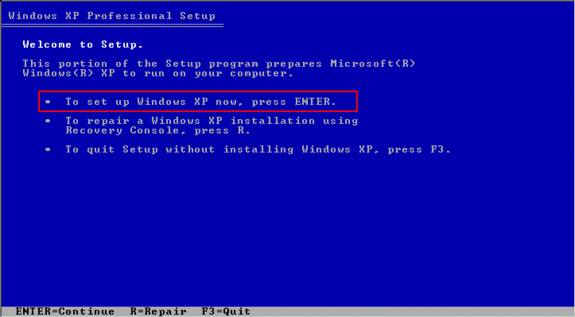
You will then see the licence agreement, to accept it press F8
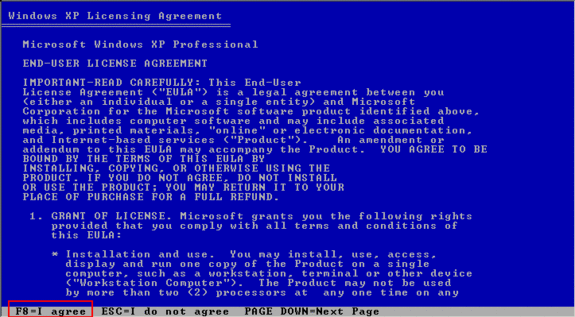
You will see your hard drive, it should say un partitioned space. Press Enter to select it.
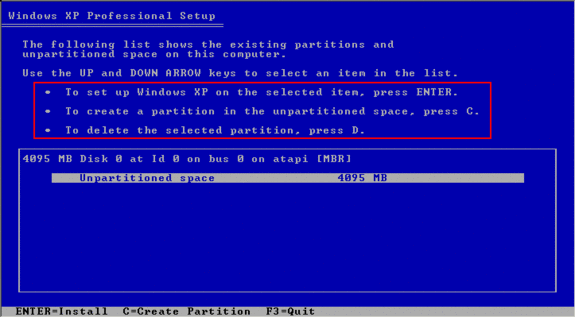
You will now see a screen asking what file system you would like to use. I recommend selecting "Format this partition using the NTFS file system"
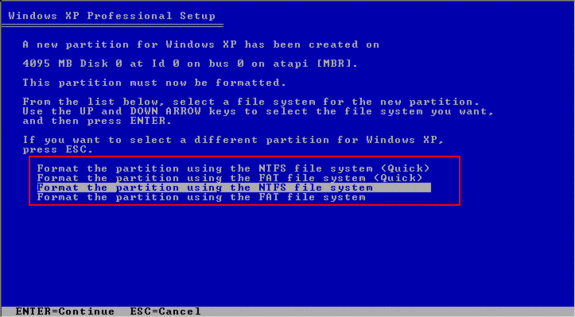
You can now set back for a while and relax while Windows installs. You will see the following screen while it is copying files.
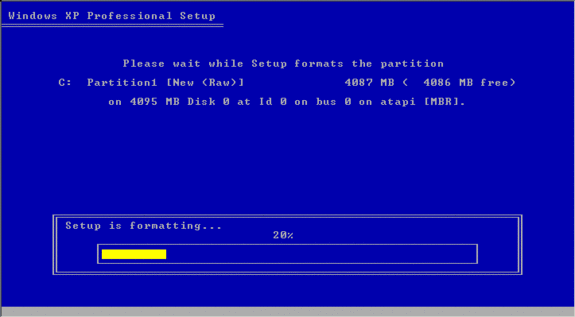
After about 15 minutes and a few reboots you will see a screen saying welcome to windows and asking you to click next.
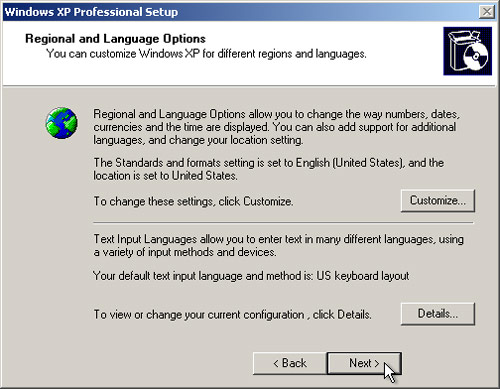
Once you click next you will need to enter your full name. On the next screen you will need to enter your product key, this should be on the package that your Windows CD Came in.
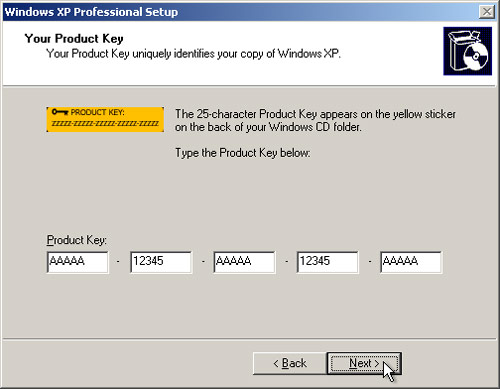
Next you will need to enter what you want your computer name and administrator password to be (it is important for security reasons that you enter a password).
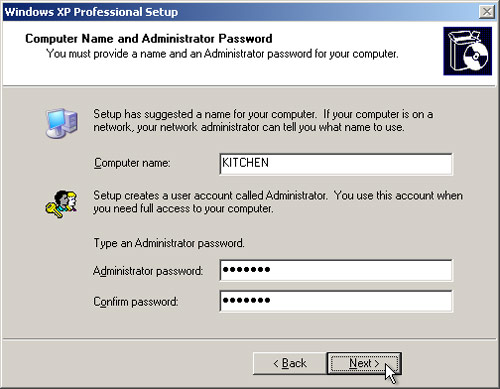
You will now see a screen that asks you for the date, time and time zone, once these all filled out you can click next. Click next once more to accept the typical network settings. The next screen will ask you to make this computer a part of a workgroup or a domain. If this is a computer at your house than you can leave "Workgroup" in the field and click next, if this computer is at a business than you may have a domain, if so you should ask your system administrator for the domain information.
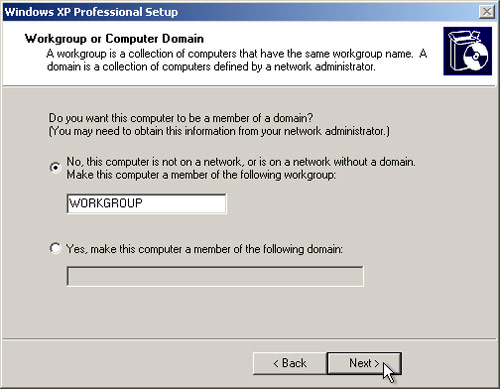
Once this is done you will a box telling you that it is adjusting your resolution for optimum performance, click ok and then click ok on the following box. You will then see a welcome screen, you can click next on this screen.The next screen will ask you if you want to protect your computer, select help protect my computer and then click next. If you are asked to activate windows you can select yes and click next. You can say no to registration. You will then need to enter each persons name who will be using your computer. You will then see a screen that says "thank you" You are now finished installing Windows XP.
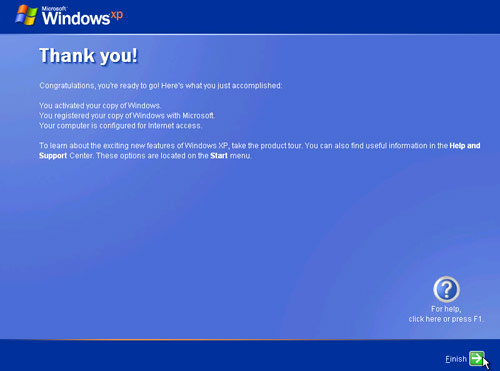
If you have any problems or question you can visit the FAQ section of this website or contact me directly using the Contact Us section of this website.